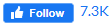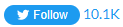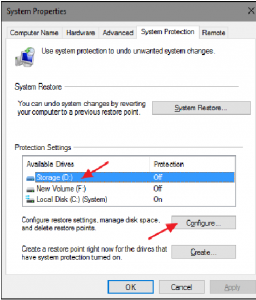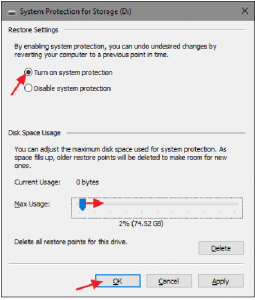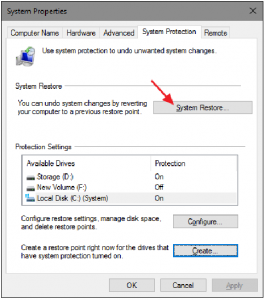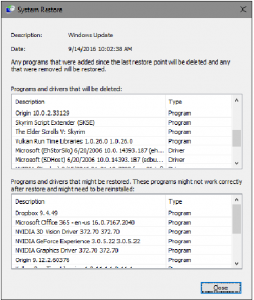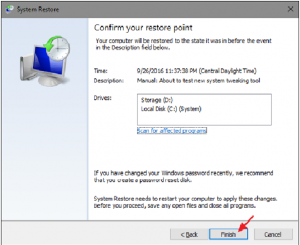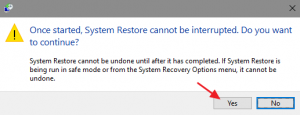Technology has always been at the forefront of human progress, shaping how we live, work, and interact. As we stand on the cusp of a new era, it’s essential to explore the potential impact of innovation on our lives. In this article, we will delve into the future of technology and how it will revolutionize how we live and work.
Enhanced Connectivity
The advancement of technology will bring about a more connected world. With the proliferation of the Internet of Things (IoT), everyday objects will be interconnected, creating a seamless and intelligent network. For example, imagine a home where your refrigerator orders groceries automatically or your car communicates with traffic signals to optimize traffic flow. This connectivity will lead to improved efficiency, convenience, and personalized experiences.
Artificial Intelligence and Automation
Artificial Intelligence (AI) will continue advancing, leading to various industries’ automation. Machines will become more intelligent and capable of performing complex tasks previously reserved for humans. From autonomous vehicles to intelligent assistants, AI-powered systems will augment our capabilities, making our lives more productive and convenient. While concerns about job displacement exist, new opportunities will arise as humans focus on higher-level, creative, and critical-thinking tasks.
Virtual and Augmented Reality
The future holds exciting prospects for virtual and augmented reality (VR/AR). These technologies will transform how we experience entertainment, education, and work. For example, imagine attending meetings in virtual spaces and collaborating with colleagues worldwide without leaving your home. In addition, VR/AR will revolutionize training and simulations, allowing professionals to practice complex procedures or experience different environments without real-world limitations.
Healthcare and Biotechnology Advancements
Technological innovations will revolutionize healthcare and biotechnology, significantly improving patient care and treatment options. Personalized medicine, enabled by genetic profiling and AI, will tailor treatments to an individual’s unique genetic makeup. Medical devices will become smaller, more accurate, and capable of remotely monitoring patients, leading to better diagnostics and preventive care. Advancements in biotechnology, such as gene editing and regenerative medicine, offer promising solutions to previously incurable diseases.
Sustainable Technologies
Sustainable practices will also characterize the future of technology. Renewable energy sources, such as solar and wind power, will become more efficient and affordable, reducing our reliance on fossil fuels. Smart grids and energy storage solutions will ensure efficient energy distribution. Sustainable materials and manufacturing processes will contribute to a greener future, minimizing environmental impact.
Conclusion
The future of technology is brimming with possibilities that will transform how we live and work. Enhanced connectivity, artificial intelligence, virtual and augmented reality, healthcare advancements, and sustainable technologies are just a glimpse of what lies ahead. While the future holds immense potential, it is crucial to navigate these changes responsibly, considering the ethical implications and ensuring that technology serves humanity’s best interests. As we embrace innovation, let us strive for a future where technology enhances our lives, fosters inclusivity, and creates a sustainable and prosperous world.
Who we are: Funded.com is a platform that is A+ BBB rated over 10+ years. Access our network of Investors, get instantly matched with a Lender, or get a business plan by visiting us Funded.com
You can review our featured partners to help your success with your business or project.